Stay service-savvy
Get all the latest news and insights straight to your inbox.
2662.png?width=440&height=295&name=Featured%20Image%20_%20%20Social%20Post%20Creator%20%289%29.png)
Working together is one of the things we miss most since the pandemic has hit, and whilst Teams offers us such seamless collaboration it still isn't quite the same as being in the office together. Enter, Together Mode.
Together mode is a new option in Microsoft Teams, You’ve probably seen it by now; everyone is united in a virtual space as if in a theater instead of being separated in boxes. Making you feel like you're in the office when you're not and without the the arctic breeze of the over enthusiastic aircon!
It's a simple approach to making meetings feel better during the pandemic, however there’s also a deeper level that touches on our latest scientific understandings of cognition, social perception, and communication. Afterall we all know how easily the written word can be misinterpreted without the necessary tone and inflection of voice.
Together mode has a unique look, but it also has a unique feel. People typically become more relaxed, more attentive to one another, more playful, and yet more focused on shared goals. The design offers unique benefits: less fatigue from frequent video meetings, better sense of connection with others, and more effective meetings. It encourages connections and interactions in a way that other modes do not.
This is our thoughts on the new Together mode.
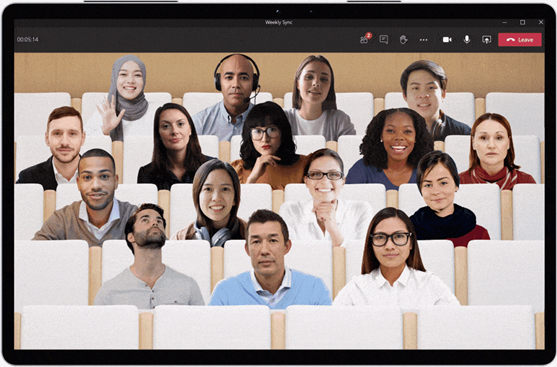
Initially Together mode was created to help people during the pandemic, but for the future it has many benefits for remote meetings, encouraging natural interactions and more engagement.
If you need to show physical content in your environment, such as a physical whiteboard, then Together mode is not the best choice right now, because it only brings you, not your environment, into the shared space.
The first version of Together mode isn’t optimised to share the screen with PowerPoint presentations. If a PowerPoint presentation is the main event and will take up the entire time of a meeting, Together mode might not be helpful.
Works best when users are not walking around or otherwise moving the camera or screen during the session. It looks weird, like you’re jumping around in your seat.
The initial release of Together mode supports up to 49 people at a time optimally. Together mode might still be the best choice for a meeting with more than 49 participants, but that will depend on many details about how the meeting is conducted. Best practices for large meetings in Together mode are still emerging.
People in Together mode know where others are in a shared virtual space. That means your brain can keep track of what other people are signaling or emoting in a natural way, relying on social/spatial perception; people can intuitively signal each other nonverbally. In a grid, you don’t know where other people are on the screen, relative to you, from their point of view, so natural glances and other subtle cues are impossible.
Together mode creates a shared space in which people are not separated by barriers. Being in overlapping space can lead to silly behavior, as when people “high five”, but there is also a significant benefit. People pay attention to each other more and can gain a better sense of a shared stake in the situation and a shared journey. Constructive behavior signals a level of commitment that isn’t signaled when goofy behavior isn’t even possible.
Together mode creates a usable illusion that the eye contact problem has been mitigated. (Eye contact is a classic problem in video conferencing; people appear to be looking in the wrong direction.) The illusion is based on the unique geometry; everyone is looking at the whole group through a big virtual mirror. The geometry feels natural, yet it turns out that the human brain isn’t great at tracking where someone else is looking within it. Once direct eye contact errors become hard to detect, people intuitively position themselves to look as if they are reacting to one another appropriately.
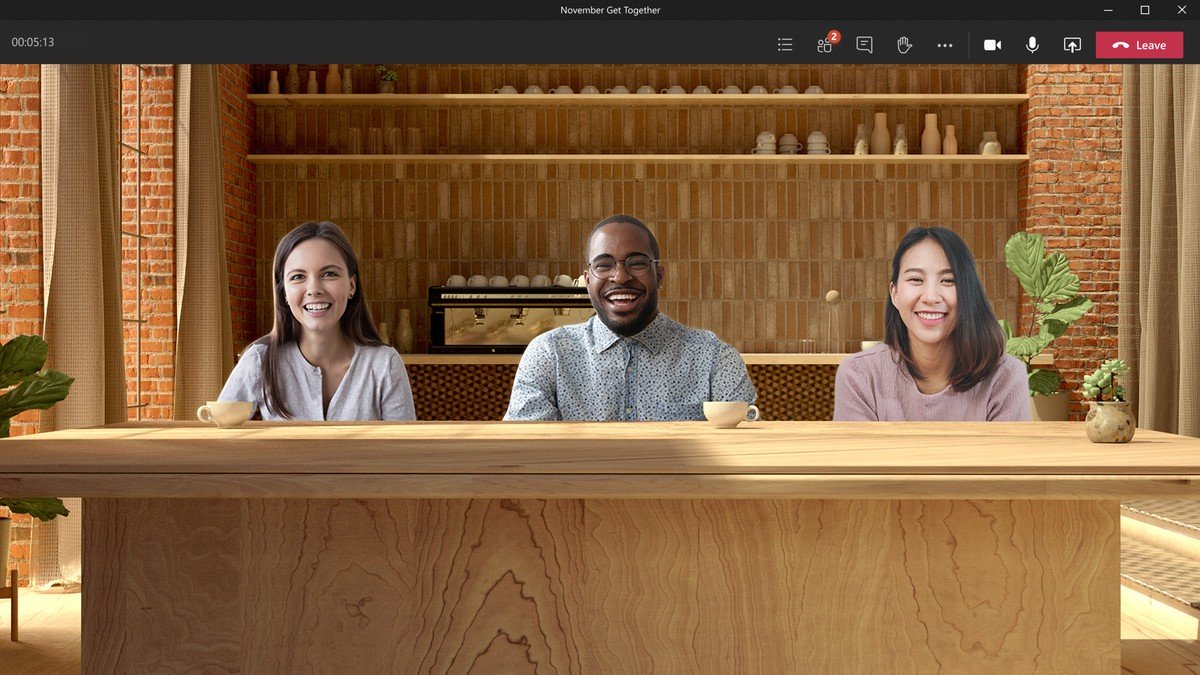
It might seem strange to see yourself in the group at first, but that is what allows for the improved understanding of interpersonal signals. Don’t turn off your camera! For example, being a teacher seated with your students might look odd at first, but you’ll probably find that you understand the students better and they pay more attention to you when everyone can see the attention signals passing between all present.
While the initial release works best when everyone has the camera turned on, Microsoft are working to support voice only participants at an equal level as well as all types of ability.
In early research, we are seeing people leave the camera on more often in Together mode than in traditional grid designs, and they report that the experience was pleasant. One thing to keep in mind is that when people become more able to interact expressively, then appearance matters proportionately less. If people are paying more attention to what you say and indicate non-verbally, then they’re paying less attention to how you look.
When a group tries Together mode for the first time, or even when someone sees a picture of it for the first time, the first reactions are often light-hearted. Would playfulness get in the way of people understanding that there are important benefits to the design? After all, Teams is for productivity. But we all know the importance of those moments of humour, they convey so much about a person and situation that they actually become as important as the serious elements of the meeting.
What about the physical setup: the monitors, cameras, and so on?
You don't have to have the best 4k webcam or the highest spec computer to get the most out of Together mode, but here's our top tips.
We're sure you will agree that this is another exciting new addition to Teams capabilities, bringing us together wherever we work from.
Take your Teams experience to the next level with TeamsLink. Create a true Unified Communications solution for your business with Atlas Support and Microsoft Teams. Collaborate through one tool including messaging, calling, meetings, file sharing and existing third-party applications.
News, Voice over IP (VOIP) solutions, Microsoft Teams, TeamsLink
Get all the latest news and insights straight to your inbox.